Once you’ve created your audio podcast, there’s one step before you release the podcast, and that’s adding a few tags to the audio file.
What are MP3 tags?
These are bits of information (text and images) that are embedded in the MP3 file.
Tagging an mp3 file adds extra information that helps the listener, and helps identify the podcast when it’s been downloaded and played.
The important tags to add to your podcast are:
- Title – The name of the show
- Album – The name of the podcast brand
- Genre – Set to “Podcast”
- Cover Art – A picture of your podcast brand
- Lyrics – Handy for adding your show notes
Tagging Tool (Windows 7 / Windows Vista)
Our tool of choice is the excellent MP3Tag, which is free!
Tagging Tool (Windows XP)
If you’re a Windows XP user, then there’s a must-get tool to allow you to tag your podcast – AudioShell.
Install it, and then when you right-click on any MP3 file, you can edit the file’s ID3 meta tags. All of the important podcasting tags are supported.
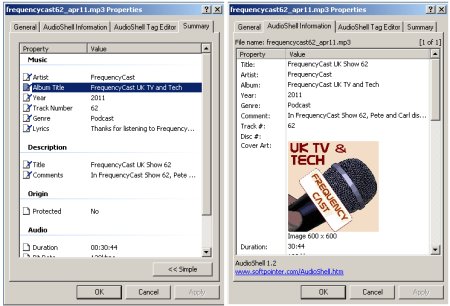
We’d highly recommend AudioShell to all Windows podcasters – and best of all, it’s free. You can download AudioShell from www.softpointer.com
If you’re running Wondows
