Here’s our quick guide on how to use Apple’s iTunes software to find, subscribe to, and manage your podcasts:
Finding and Subscribing
First, if you haven’t already, download and install iTunes. You can get the latest version from www.apple.com/itunes
Once installed, you should see on the top menu, a button for “Podcasts”
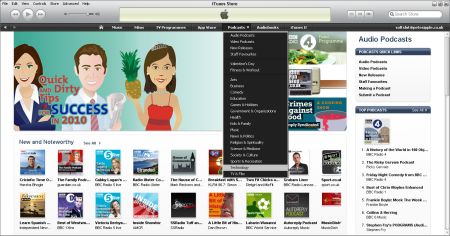
Next to the word “Podcast”, is a tiny little white arrow. Click on this, and a menu of podcast categories will appear. Podcasts are grouped by the following categories: Arts, Business, Comedy, Education, Games & Hobbies, Government & Organisations, Health, Kids & Family, Music, News & Politics, Religion & Spirituality, Science & Medicine, Sports & Recreation, Technology and TV & Film.
Select a category, and you will see a screen showing some recommended podcasts, and on the right, a list of the top podcasts in the selected category:
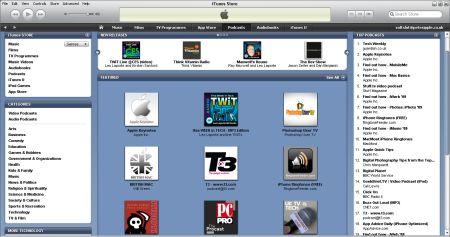
Have a browse through what’s on offer, and when you find something you like the look of, click on that show’s icon or name, and it will open that podcast’s summary screen:

Here, you can view information on the podcast, see a list of recent episodes and have a look at listener’s ratings of that podcast. On the left, you will see a “Subscribe” button, which will let you become a subscriber. Subscribing will download the most recent episode of the podcast, and automatically download future episodes when you’re in iTunes.
Copying podcasts to your iPod / iPhone
Once you have subscribed to a podcast or two, you’ll need to know how to install them into your iPod or iPhone. Here’s how:
1. Connect your device to your PC or Mac
2. Open iTunes. Your device should appear under “Devices” on the left
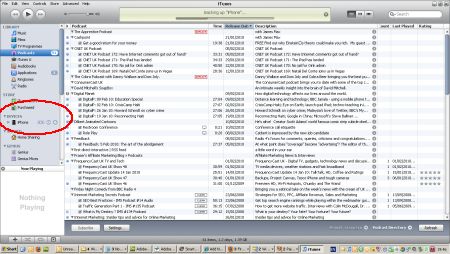
3. Click on your device. You should now see a series of tabs. Click the one labelled “Podcast”
4. Tick the “Sync Podcasts” checkbox and press the “Apply” or “Sync” button on the bottom-right

All podcasts will be transferred to your device, and next time you sync your device, new podcasts will be transferred
Managing Podcasts
To manage your podcast subscriptions, delete old episodes or play shows from your library, go to the iTunes Library view, and select “Podcasts” on the left.
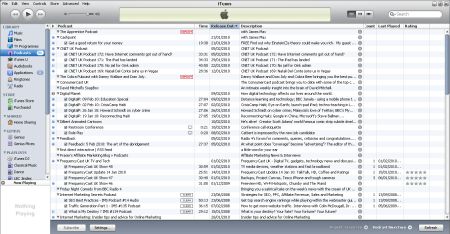
That’s the basics of using iTunes with podcasts. Anything we’ve missed? Let us know in the comments section below.
